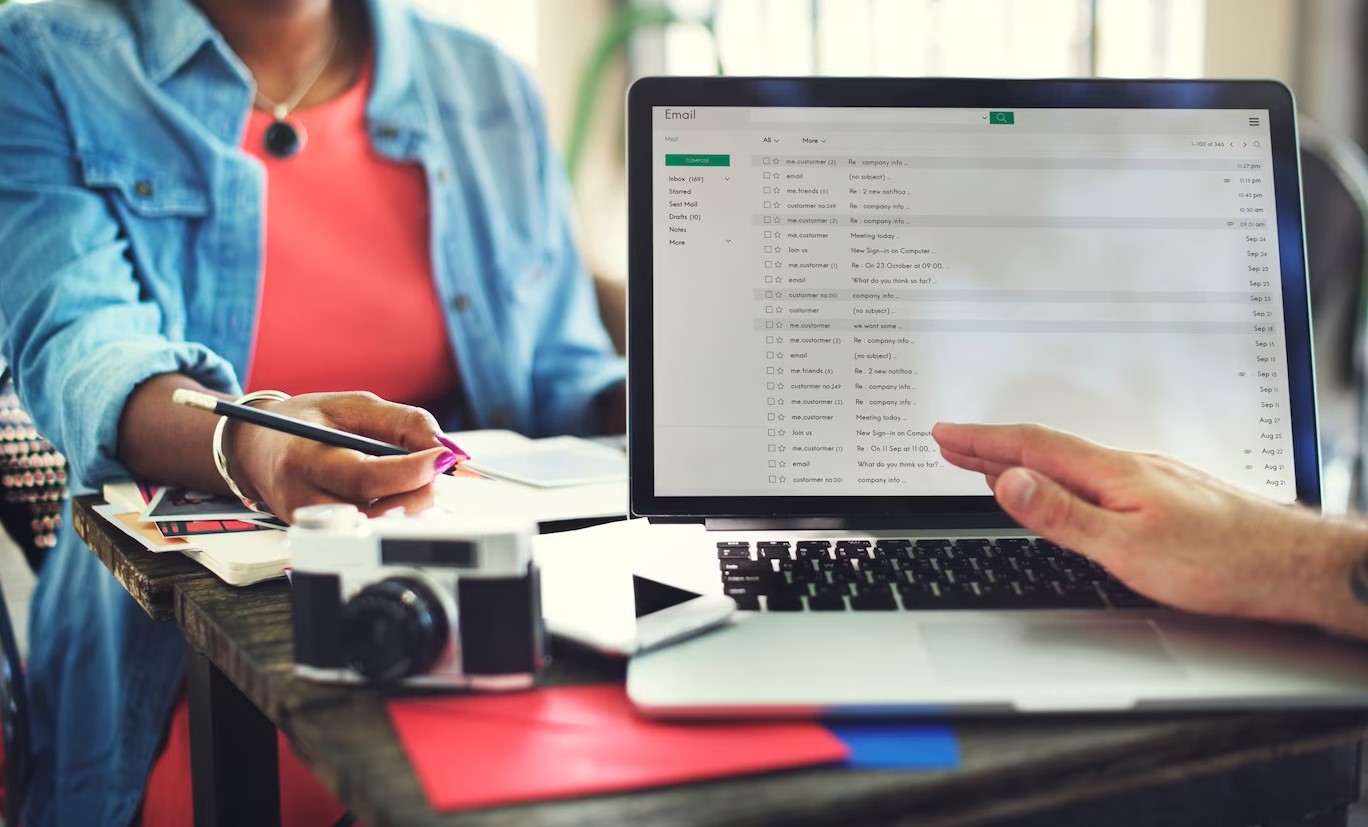Embarking on the journey of Outlook to MBOX file conversion can be a game-changer for your digital communication experience. In this comprehensive guide, we’ll walk you through the intricacies of this process, providing valuable insights and expert advice to ensure a smooth transition.
Understanding the Basics
Understanding the basics of Outlook to MBOX file conversion is essential before delving into the intricacies of the process. In this fundamental phase, users must grasp the fact that Outlook and MBOX are distinct file formats, each serving different purposes within the realm of email communication. Outlook, a widely used email client, employs a proprietary format for storing data, while MBOX is a more universal format that facilitates easy data exchange between various email applications.
Exploring the essentials of the conversion journey involves gaining insights into the compatibility issues between these formats and the significance of each step in the process. Users should familiarize themselves with the nuances of these file formats, ensuring a solid foundation for a successful conversion experience. This comprehension sets the stage for a smoother transition, laying the groundwork for the subsequent stages of the Outlook to MBOX file conversion.
As users navigate this initial phase, they will encounter terminologies and concepts crucial to the conversion process. This understanding aids in making informed decisions throughout the journey, from selecting the appropriate conversion tools to ensuring data integrity. By focusing on the basics, individuals embark on the conversion process equipped with the knowledge necessary to make sound choices and optimize the outcome of their data migration.
Exploring Third-Party Converters
Exploring third-party converters is a pivotal step in ensuring a successful Outlook to MBOX file conversion. These converters play a crucial role in simplifying the process and facilitating a seamless transition from Outlook’s proprietary format to the more universal MBOX format. In this section, we’ll delve into reputable third-party converters, their features, and considerations for choosing the right one for your needs.
| Converter Name | Features | Considerations |
| Stellar Converter | User-friendly interface | Compatibility with Outlook versions |
| Preserves email formatting | File size limitations | |
| Batch conversion capabilities | ||
| Aid4Mail | Comprehensive format support | Evaluation of trial version before purchase |
| Selective folder conversion | Customer reviews and ratings | |
| Speedy conversion process | ||
| SysTools MBOX | Simple and intuitive interface | Compatibility with various MBOX-supported clients |
| Converter | Maintains folder hierarchy | Customer support availability |
| Allows preview before conversion | Cost-effectiveness |
Exploring these third-party converters empowers users to make informed decisions based on their specific requirements. Whether prioritizing user-friendliness, advanced features, or cost-effectiveness, the table provides a concise overview to guide users in selecting the most suitable converter for their Outlook to MBOX file conversion journey.
Exporting Outlook Data
Exporting Outlook data is the initial step in the Outlook to MBOX file conversion process. This phase is crucial as it involves gathering and preparing your data from Outlook for subsequent stages. Below, we outline the key steps involved in exporting Outlook data:
- Open Outlook Application:
- Launch your Outlook application on your computer.
- Select File:
- Navigate to the “File” tab at the top-left corner of the Outlook window.
- Choose Open & Export:
- Under the “File” tab, select “Open & Export” to access the necessary options for data export.
- Select Import/Export:
- Within the “Open & Export” menu, choose “Import/Export” to initiate the export wizard.
- Choose Export to a File:
- Opt for the “Export to a file” option among the listed actions.
- Select Outlook Data File (.pst):
- Pick “Outlook Data File (.pst)” as the type of file to export.
- Choose the Data to Export:
- Indicate whether you want to export your entire mailbox or specific folders.
- Define the Destination:
- Specify the location on your computer where you want to save the exported Outlook data file (.pst).
- Set Options (if needed):
- Depending on your preferences, you may set options such as password protection or choosing to include subfolders.
- Complete the Export:
- Follow the on-screen instructions to complete the export process.
Exporting Outlook data ensures that your emails, contacts, and other vital information are prepared for the subsequent stages of the conversion process. This step lays the foundation for a smooth and successful Outlook to MBOX file conversion, allowing you to retain your valuable data in the desired format.
Optimizing File Organization
Optimizing file organization during the Outlook to MBOX file conversion is a critical aspect that contributes to the efficiency of data management post-migration. In this phase, users focus on structuring their files in a way that ensures easy accessibility and retrieval.
One key strategy for optimizing file organization is to categorize emails into relevant folders. This not only streamlines the migration process but also sets the stage for a more organized email system in the destination application. Users can create folders based on project names, clients, or any other classification that suits their workflow.
Another essential consideration is the labeling and tagging of emails. By assigning relevant labels or tags to emails before migration, users can enhance searchability in the new system. This aids in quickly locating specific emails, especially in situations where a large volume of data is involved.
Maintaining a consistent folder hierarchy is paramount. Mimicking or refining the existing folder structure from Outlook in the MBOX format ensures a seamless transition. This approach prevents confusion and ensures that users can effortlessly navigate through their emails in the new environment.
Lastly, users should take advantage of any additional organizational features offered by the target email application. Leveraging features such as filters, search options, and customizable views can further refine the organization, providing an intuitive and efficient user experience.
By dedicating attention to optimizing file organization, users not only facilitate a successful migration but also set the groundwork for a more streamlined and organized email management system in the long run.
FAQs – Addressing Common Concerns
Is Outlook to MBOX File Conversion Safe?
Absolutely. The conversion process is secure when using reputable tools, ensuring the safety and integrity of your data.
Can I Convert Selective Folders?
Yes, most converters allow you to choose specific folders, providing flexibility in the conversion process.
How Long Does the Conversion Take?
The duration varies based on factors like data size and system specifications. However, it’s generally a swift process.
Are There Free Conversion Tools?
Yes, there are free converters available, but it’s crucial to verify their reliability and features before use.
Will I Lose Email Formatting?
Reputable converters preserve email formatting, ensuring a seamless transition without compromising visual elements.
Is Technical Expertise Required?
While user-friendly converters exist, a basic understanding of the conversion process can be beneficial. However, technical expertise is not mandatory.