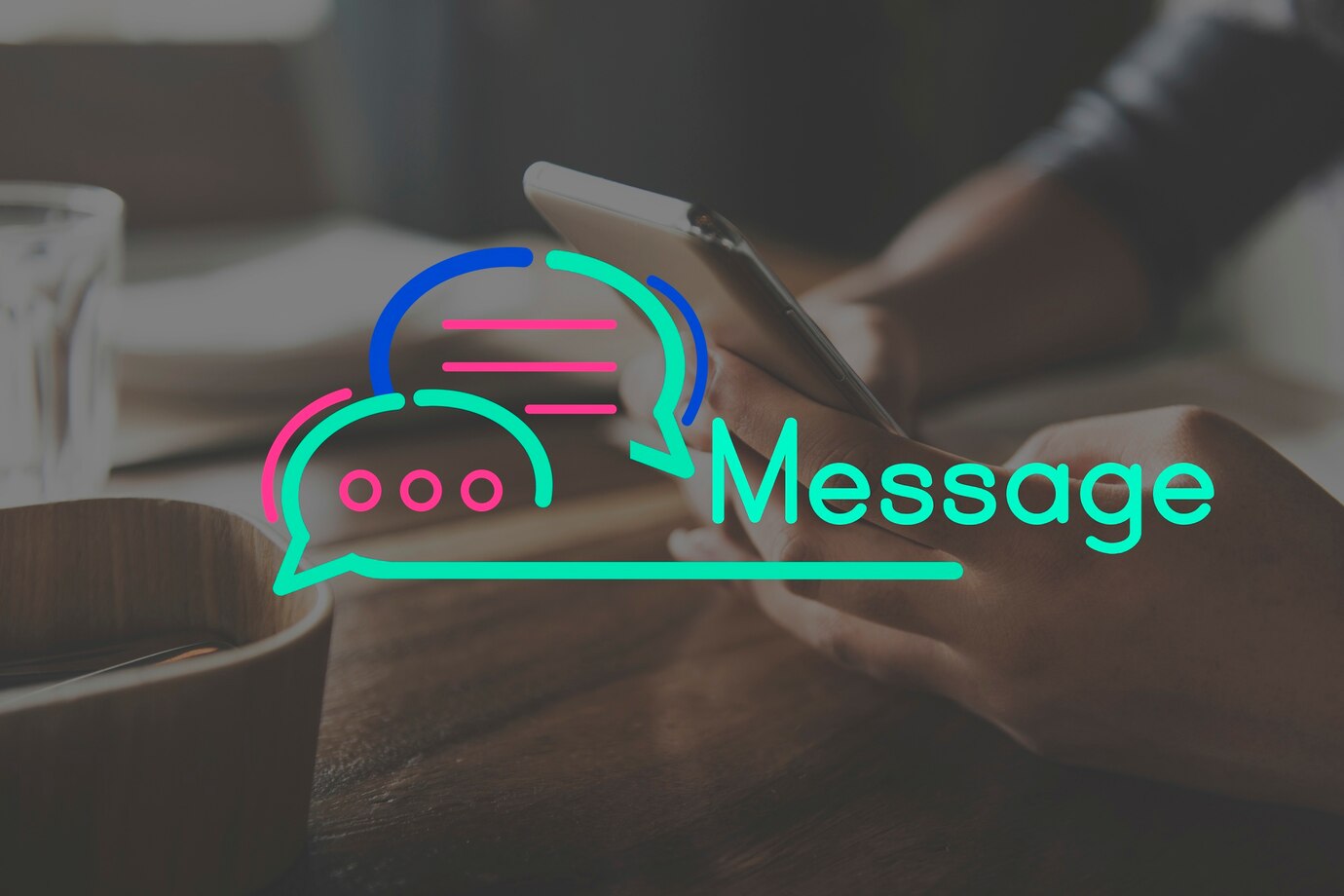In the digital era, managing email data efficiently is crucial. This article dives into the intricacies of converting PST to MSG and vice versa, unraveling the complexities and providing actionable insights for a smooth transition.
The Significance of PST Files
PST (Personal Storage Table) files hold significant importance in the realm of email management. These files, primarily associated with Microsoft Outlook, serve as containers for storing various elements of an email account, including emails, contacts, calendar events, and more. Understanding the significance of PST files is crucial for individuals and businesses alike, as they play a pivotal role in organizing and preserving email data.
One key aspect of the significance of PST files lies in their ability to act as a local repository for emails. This means that users can store a copy of their emails directly on their device, providing quick and offline access to their entire email history. This feature proves invaluable, especially in situations where internet connectivity might be limited or unreliable.
Moreover, PST files enable users to efficiently manage and organize their email data. They allow for the categorization of emails, easy archiving of important messages, and the creation of a structured email database. This organizational flexibility enhances user productivity, making it easier to locate specific emails or information within the vast expanse of their email accounts.
In essence, recognizing the significance of PST files involves acknowledging their role as a versatile and accessible storage solution. Whether it’s for backup purposes, offline access, or streamlined email organization, PST files contribute significantly to a seamless email management experience within the Microsoft Outlook ecosystem.
MSG Files: An In-Depth Overview
MSG (Message) files provide a comprehensive and versatile solution for managing email data, offering an in-depth overview of their capabilities is essential for users navigating the intricacies of digital communication. As a file format commonly associated with Microsoft Outlook, MSG files encapsulate individual email messages, including their content, attachments, and formatting. Understanding the nuanced features of MSG files is crucial for users seeking efficient ways to handle and share their email communications.
One key aspect of the in-depth overview of MSG files is their rich composition. Unlike some other file formats, MSG files encapsulate not only the text of an email but also any attachments, images, and other multimedia elements. This comprehensive packaging ensures that the recipient receives the complete email experience, maintaining the integrity of the original message.
Furthermore, MSG files offer advantages in terms of flexibility and portability. Their compatibility with various email clients and platforms allows users to share messages seamlessly, regardless of the software they are using. This interoperability makes MSG files a preferred choice for individuals and businesses aiming to exchange emails without concerns about format compatibility.
In conclusion, an in-depth understanding of MSG files reveals them as versatile and robust containers for email content. Their ability to encapsulate the entirety of an email, coupled with cross-platform compatibility, positions MSG files as a reliable and practical solution for effective email management and communication within the Microsoft Outlook environment.
Manual Conversion Techniques
For users preferring a hands-on approach, manual conversion techniques offer a viable method for converting PST to MSG and vice versa. Below is a detailed guide outlining the steps involved in manual conversion:
| Step | Description | Tips and Considerations |
| 1 | Access Microsoft Outlook | Open Outlook and ensure you have the PST file ready. |
| 2 | Select Emails for Conversion | Choose the specific emails within Outlook to export. |
| 3 | Navigate to ‘File’ Menu | Click on ‘File’ in the top-left corner of Outlook. |
| 4 | Choose ‘Save As’ Option | Select ‘Save As’ to initiate the saving process. |
| 5 | Opt for ‘MSG’ as File Type | In the ‘Save as type’ dropdown, choose ‘Outlook Message Format (*.msg)’. |
| 6 | Specify Destination Folder | Designate the folder where the MSG files will be saved. |
| 7 | Finalize the Process | Click ‘Save’ to complete the manual conversion. |
Tips and Considerations:
- Always double-check the emails selected for conversion to ensure accuracy.
- Choose a destination folder that is easily accessible to streamline file retrieval.
- This method is suitable for individual or small-scale conversions; for larger tasks, consider automated tools.
Manual conversion techniques empower users to have direct control over the process, ensuring a personalized and meticulous approach to converting PST to MSG. By following these steps, users can seamlessly create MSG files from selected emails within Microsoft Outlook.
Leveraging Specialized Software
For users seeking a more automated and efficient approach to converting PST to MSG and vice versa, leveraging specialized software proves to be a compelling solution. Below are key steps and considerations when using dedicated conversion software:
- Research and Choose Reliable Software:
- Begin by researching reputable conversion tools tailored for PST to MSG conversions.
- Check user reviews, software ratings, and recommendations to ensure the chosen tool is reliable and trustworthy.
- Download and Install the Chosen Software:
- Visit the official website of the selected conversion tool and download the latest version.
- Follow the installation instructions provided by the software to set it up on your system.
- Launch the Software and Import PST Files:
- Open the installed software and locate the option to import PST files.
- Select the desired PST files you intend to convert, ensuring compatibility with the software.
- Choose Output Format (MSG):
- Navigate through the software’s interface to find the output format options.
Compatibility Concerns
Navigating compatibility concerns is a critical aspect when engaging in the process of converting PST to MSG and vice versa. These concerns revolve around the intricate interplay of file versions, software compatibility, and ensuring a seamless transition between these two widely used email formats.
One primary compatibility concern arises from the variations in file versions, particularly between different iterations of Microsoft Outlook. PST files may have different structures and features based on the Outlook version they originate from. It is essential for users to be cognizant of these differences to ensure a smooth conversion process, avoiding potential data loss or corruption.
Software compatibility is another crucial factor to consider. The tool or software chosen for the conversion must be compatible with both PST and MSG formats and support the specific versions of Microsoft Outlook involved. Users should carefully review the software specifications, ensuring it aligns with the versions of Outlook they are using to prevent any unexpected hitches during the conversion.
In conclusion, addressing compatibility concerns requires meticulous attention to detail. Users embarking on the journey of converting PST to MSG or vice versa must carefully match file versions, select compatible software, and stay informed about any potential challenges that may arise. By doing so, they can mitigate compatibility issues and ensure a successful and error-free conversion process.
Converting PST to MSG and Vice Versa – FAQs
- Can I convert PST to MSG using Microsoft Outlook? Absolutely! Microsoft Outlook provides a built-in feature for exporting emails to MSG format. Simply select the desired emails, go to the “File” menu, choose “Save As,” and opt for MSG.
- Are there online tools for converting PST to MSG? Certainly. Numerous online tools facilitate PST to MSG conversion. However, exercise caution and choose reputable platforms to ensure the security of your sensitive data.
- Can I batch convert multiple PST files to MSG simultaneously? Yes, many third-party tools support batch conversion. Check the capabilities of your chosen software to streamline the process and save time.
- What precautions should I take before converting files? Always backup your data before initiating any conversion process. This ensures that even if unexpected issues arise, your original data remains intact.
- Is it possible to convert MSG files back to PST? Certainly. Many conversion tools offer bidirectional conversion, allowing users to switch between PST and MSG formats effortlessly.
- How do I handle attachments during the conversion process? Most conversion tools preserve attachments, but it’s essential to double-check. Ensure that your chosen method maintains the integrity of both emails and their attachments.